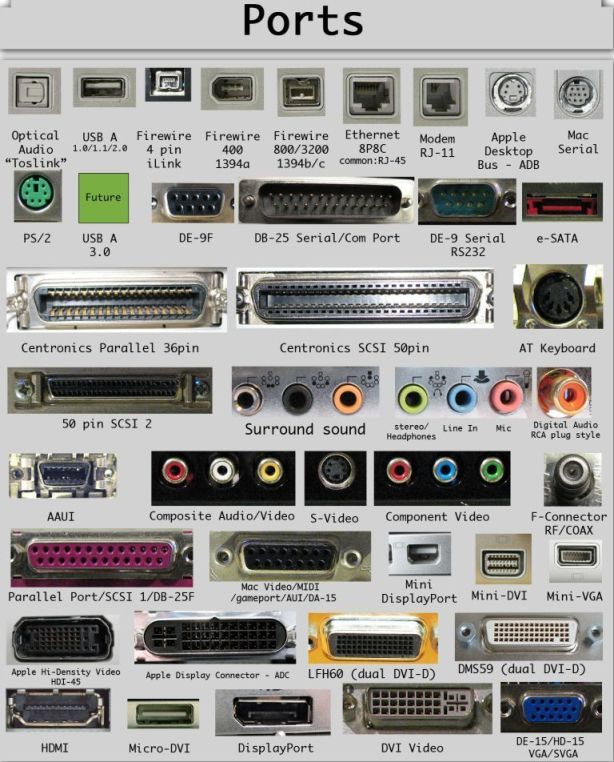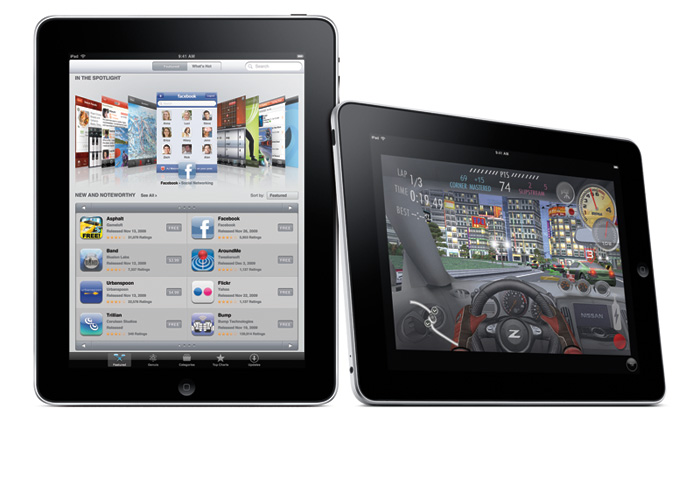In today’s world Protecting Your Data is much of our valuable information is stored on our computers: receipts, pictures, videos, schoolwork, the list goes on and on. Unfortunately, most of us do not have a backup schedule to ensure the safe-keeping of this precious information, and all too often, it takes a disastrous loss of irreplaceable memories and documents to remind us how important it is to establish regular backup habits.
How Do I Perform a Backup?
As technology continues to develop, manufacturers of computers, along with software engineers, are incorporating features to make it easier and more user-friendly to store copies your information. Most modern computers will notify users on a set schedule, via small prompts in the corner of the desktop screen, letting the user know that they need to set up a backup method or that their chosen method did not work in the latest back-up attempt. Clicking on these notifications will generally open a dialogue box that explains the problem/solution, and lets the user decide how to proceed. By choosing to proceed, a “Wizard” (automated program that makes changes to your hard drive according your specifications) dialogue will open, and from there, minus a few clicks of the mouse, the process is completely automatic.
Protecting Your Data. But what happens if you are using an older computer or one that does not offer these prompts/notifications? Backing up your information is still relatively easy. Most operating systems offer a button similar to that of Windows’ “start” button. Pushing that button opens up a menu, and from there a search dialogue can be opened. Typing “backup” in the search box will usually suffice in bringing up a shortcut to whatever program the operating system uses to back up information.
Most backup programs have a “settings” menu. From this menu, the user can change the way information is saved. For example, the user can specify the directory in which to save the backup, how often backups are to be performed, what time the backups are performed, etc. It is good practice to back your information up weekly, and this can be adjusted depending on how often you change the information stored on your computer. Automated backup programs are by far the easiest way to secure your information. While such programs are out of the scope of this article, a simple search of “automated backup programs” in your favorite search engine will provide more than enough information to get you started.
Hard Drive or The Cloud?
“The Cloud” is relatively new method of backing up information has gained massive popularity. It refers to remote site storage hosted by companies specializing in online information storage. There are benefits to using this method over simply backing up information to your own hard drive, an external hard drive or other physical drives. One such benefit of cloud storage is decreased likelihood of information loss due to hardware failure. If all of your backup information is stored on your hard drive, what happens in the case of hard drive failure? It is very expensive to have data extracted from failed hard drives, hence the increased popularity of cloud storage. A good practice is to combine storage on your own external devices and Cloud Storage. However, there is almost always a monthly fee associated with cloud storage, unlike storing information on your hard drive.
All in all, it is up to the user to decide the details of their data backup practices. Just having such habits is step ahead of many, and if disaster does strike and your computer crashes, or worse, a hard drive fails. Those who take the extra steps Protecting Your Data ensure their data is safely and securely backed up will be glad that they did, and for the rest, coming to the realization that our information is far too important to depend on our computer’s natural life cycle, and hopefully the adoption of better backup habits in the future.
I would love to hear your thoughts in the comments below. And for all computer repairs Melbourne and laptop repairs Melbourne please give me a call on 0412 392 253